My cart 0
Getting started
How do I access SCORE?
If you’re 18 or older, you can set up your own SCORE account. Head to our log in page and follow the prompts. You'll find a handy link lives in the top right banner of the screen.
How do I log in?
To manage enrolments, use the email and password that you used when you first set up your SCORE account.
If you’re the person taking an online exam or course, you’re the Candidate. To log in, use your Enrolment Key and your four digit PIN.
As an adult learner, you could be both the Candidate and the Enroller. If you want to access your online course or exam, log in as the Candidate. If you’re after the details relating to enrolments, log in as the Enroller. You can also switch to from Enroller to Candidate from My Enrolments.
Start by heading to the Log in page, where you can create your account and log in.
I forgot my password
No worries! Go to the log in page and request a password reset. Your new password will be emailed to you (don’t forget to check junkmail) and you can change it to something you’ll remember from your My account page.
How do I enrol for an exam/course?
Once you’ve created your SCORE account, login, and go to Enrol now, via either the main menu on the left, or through the handy button on your dashboard.
Some AMEB locations have their own enrolment platforms for some exam types. To check if SCORE can help you today, have a look at our homepage – there are some interactive links that will help you find out how SCORE can help you.
You must be 18 years or older to purchase an exam.
If you're still having difficulties, have a look at this walkthrough video as an introduction to your dashboard.
What payment methods are available?
Your enrolment is confirmed upon payment, which you can make by using credit card, PayPal, or AlePay (Viet). We do not store your credit card details and transactions are made via the secure ANZ E-Gate.
Schools and studios may apply for SchoolPay to receive an invoice on account.
Who is the Enroller?
The Enroller is typically a parent, guardian, teacher, school music administrator, or adult learner. The Enroller has registered with SCORE to make enrolments and manage exams and courses for Candidates.
Enrollers must be 18 years or older.
You can have a SCORE account without making any enrolments – it’ll sit there until you’re ready to do something.
Who should enrol - teacher or parent?
Anyone (aged 18+) can be an Enroller with SCORE – the teacher, parent, or even an adult learner. As the Enroller, you’re the point of contact for the exam or course, and the liaison between the candidate and AMEB. You’ll receive all correspondence about that exam or course, such as reports, certificates, practical exam notifications and so on.
It’s really up to you whether it’s the teacher or parent who enrols the candidate. Some teachers may prefer to oversee the progress of multiple candidates, or review reports before discussing them with their student. Some parents prefer to enrol because they pay for the enrolment directly, rather than going through the teacher.
SCORE glossary
Just in case you're still wondering about some of the SCORE jargon, here's a handy glossary of some of the key terms you'll see throughout the platform.
Candidate - The person who is enrolled for the exam or course. They may also be the Enroller if they're aged 18+.
Enroller - Any user. Generally, this person will have enrolled the Candidate by they may also have an account with SCORE to view an enrolment that has been shared with them.
Enrolment Key - The unique number allocated to each enrolment (including both exams and courses). The Candidate uses this, along with a PIN to log into SCORE.
Local AMEB Team - Your location-based AMEB team. They'll be able to provide support for all sorts of things and generally manage practical exams and more.
Marker - The examiner for Online Theory Exams.
Private Venue - Enrollers can set up their own studio or school as a private venue that they manage. These appear, and can be applied for, under My venues.
Online Theory Course - One of our great learning tools. These courses align to the Theory of Music syllabus and are available online, including a whole year's access.
Online Theory Exam - Exams are available online for all of our theory syllabuses.
PIN - The security access code (4 digits) that is automatically generated for a Candidate to use to log into SCORE.
Practical Exam - Exams are available across all of our AMEB practical syllabuses.
SchoolPay - An account for schools and studios to pay on invoice.
UniqueID - The unique identifying number allocated to each contact in SCORE. It can be used to search for previous Candidates, and even to link another contact so that they can view the enrolment details.
Practical exams
When are practical exams being held?
Exams are offered throughout the year but the available dates will vary by location. Visit your local AMEB website to find out the exam sessions for your performing specialty. Find your local website via our Contact Us page.
How much do practical exams cost?
The fee for your exam will be visible through the enrolment process and clearly displayed in the checkout, before we ask you for any payments. To check on those fees ahead of time, please visit your local AMEB website.
How do I know which syllabus I should enrol in?
Your teacher is always the best place to start with this question. They’re probably already curating your learning to align with a particular syllabus.
If you’re new to AMEB and want to find your perfect fit, you can have a read of the syllabuses available for each instrument or specialty area.
The team in your local AMEB office are also here to help with any of your syllabus and enrolment questions. Find your local website here.
Why can't I enrol for a practical exam through SCORE?
It may be that practical exam enrolments in your location are supported by your local AMEB office’s website. To check if SCORE can help you today, have a look at our homepage – there are some interactive links that will help you find out how SCORE can help you.
Alternatively, it may be that the available exam session dates have closed. In that case, we recommend contacting your local AMEB team to see if they can offer an alternative.
Can I do a practical exam online?
Our Practical Video Exam option is available for international Candidates, and elsewhere for select syllabuses and situations. Alternatively, the face-to-face model is our traditional exam experience. Check with your local AMEB office to see what’s on offer for you.
Enrollers
Are Online Theory Exams available for every syllabus?
Mostly. Theory of Music (Grades 1-6), Musicianship (Grades 1-6), Music Craft (Preliminary to Grade 4), and Speech and Performance (Grades 1-7) are all supported by our AMEB online software.
Rockschool Popular Music Theory, Music Production, and also Professional Diploma Exams are all conducted online but don’t require our AMEB software.
We’re working on the remaining grades for Music Craft for release soon.
Online exams will not be available for Diploma exams of these syllabuses.
To enrol in anything not already available online, get in touch with your local AMEB office.
What's the difference between the music theory syllabuses?
We have three different classical music theory syllabuses – Theory of Music, Music Craft, and Musicianship – and a contemporary music syllabus – Rockschool Popular Music Theory. Which option you choose is dependent on the genre you’re learning, and your personal preference.
This useful article explains the differences between each of these syllabuses. We also have an overview of the main features here, or you can check out the syllabuses in more detail to compare them.
Why should my Candidates use practice exams?
Using new programs can be unfamiliar and intimidating at first, especially if it’s your first online exam. We provide unlimited practice exams for all enrolled candidates so you can familiarise yourself with the format and functionality of our software, giving you the opportunity to experience examples of each question type before you’re required to answer them in the official exam.
Practice exams also simulate test conditions, complete with a time limit appropriate to the grade.
Please note that AMEB’s practice exams are not intended as a pedagogical tool in their own right. Instead, we recommend our Online Courses, and other written materials including Theory of Music Integrated Course and Workbooks.
What does an Online Theory Exam get me?
Just like the old paper-based exams, the online version is an exam to assess the full qualification of the grade and syllabus. Your exam purchase includes the exam itself, as well as unlimited, free practice exams until the official exam is taken or it expires. Upon completion of the exam, you’ll also receive a report that provides marks on each exam area and some feedback for some of the more complex questions. Candidates who successfully complete their exam also receive a certificate to recognise and celebrate their new qualification.
How can I enrol multiple students in one go?
There are two ways to enter multiple candidates in the same Online Exam or Course.
Once you have entered details for one Candidate, click Add candidate: This will copy the information you’ve just entered so you can add another Candidate. It’s all still editable for things you may want to change. You can do this for as many Candidates as you need. Once you’ve put in the details for all your Candidates are, add the exam or course to your cart, or simply checkout.
For Online Theory Class Exams, you can import a list of your Candidates from CSV file. When you’re enrolling, click the button to download the sample CSV. Enter your candidates' details as it suggests but be careful not to change any formatting. The candidates' first name, last name, date of birth and gender are required fields. Other fields are optional. When you have completed and saved your CSV file, click on Upload & Import to add the candidates. Then you can add to cart or checkout to complete the enrolments.
If you're wanting to enrol a group in a Practical Exam, check out the next FAQ.
If you have any issues enrolling multiple candidates for Online Exams or Courses, please contact the AMEB Federal Office on 1300 725 709 or at online@ameb.edu.au.
How do I enrol students for group exams?
A number of our practical syllabuses can be taken as group exams. Start by clicking Enrol now from your dashboard or menu and find the type of exam you're looking for. Look in the top, right hand corner of the practical enrolment page and you'll see a button to shift to group enrolments. Click that and you’ll be taken to a different enrolment form that will enable you to enrol your Candidates as the groups they’ll perform in.
If you have any questions, please contact your local AMEB team.
How can I request a refund?
This option is available under the Actions drop-down menu for each enrolment.
We recommend checking the enrolment Ts & Cs and relevant policies so you know what you’re entitled to.
Please note that refund requests for Practical Exams are available via SCORE until enrolments close for that session. After this date, please contact your local AMEB office.
I'm moving and want to enrol candidates in my new location
Safe travels! You can take your SCORE account with you but we just need you to let us know where you're headed. Then we can work some magic behind the scenes to enable enrolments in your new location. We have a handy support request especially for this query - just head to Contact us in the menu once you've logged in. Let us know the location (eg Australian state/territory or country) that you're moving to and we'll fix that up for you. You'll still be able to see all your previous enrolments, and you can start enrolling for exams in your new home's exam periods.
Online Theory Supervisors
Who can be an online exam supervisor?
Any person 18 years or older can act as an exam supervisor. Often this will be a parent/guardian or teacher, however any trusted adult may act as the supervisor.
All exam candidates, regardless of their age, require their exam to be supervised. Consider them to be an exam invigilator, rather than a caretaker of young people.
In instances where a person lives alone and cannot leave or have visitors to their home, this supervision may be undertaken using video calling software.
We conduct random checks of supervisors to ensure they’re 18 years or older and that they appropriately supervised the conduct of the exam.
What prevents people from cheating?
We take the security and integrity of our exams very seriously. An online exam can only be purchased by an adult (normally the parent or teacher). At the time of purchase the Enroller will have to sign an electronic declaration agreeing that, to the best of their ability, they will ensure the Candidate will complete the exam unaided and under full supervision.
Before the Candidate can begin their exam, a supervisor (18 years or older) is required to complete an electronic declaration agreeing to supervise the exam according to the terms of the Online Exam Policy. The supervisor’s role is to be present throughout the entire exam and to ensure the Candidate does not have access to anything that could aid or influence their exam.
The supervisor must supply their name and contact number. We’ll randomly contact supervisors to ensure they fulfil their commitment according to the policy.
What's an Authorisation Code?
To authorise any official exam, the exam supervisor must have access to a mobile phone. Once they have entered their contact information, a 6-digit authorisation code will be sent via SMS to their mobile, which must then be entered on the following webpage.
My exam supervisor doesn’t have access to an Australian mobile phone. How can I take my official exam?
We can help by pre-validating your official exam. Please contact us at the AMEB Federal Office by phone on 1300 725 709 during AEST business hours, or via online@ameb.edu.au. The exam supervisor will need to provide alternative contact information in case we required them to provide supporting information concerning the Candidate’s exam.
I clicked 'Authorise Exam' but haven't received my authorisation code.
Please contact the AMEB Federal Office by phone on 1300 725 709 during AEST business hours, or via online@ameb.edu.au.
Learners and Candidates
What’s my Enrolment Key and PIN?
As a Candidate, you won’t have your own account with SCORE so your Enrolment Key and PIN are the credentials you can use to log in and access your Online Theory Exam or Course.
Your Enrolment Key is a unique code that relates to a specific enrolment. You’ll have a different Enrolment Key for each Course or Exam you’re enrolled in. It’s 10 digits long and starts with two to four letters, followed by numbers.
Your PIN is like a password to log into SCORE. It’s automatically generated along with your Enrolment Key and is unique to your enrolment.
Both of these are provided to the Enroller via email with the confirmation of your enrolment.
If your Enroller has misplaced that email, they can look up your details in SCORE:
- Go to My enrolments
- Find the enrolment you want access to
- The first column under Candidate information will list the Enrolment Key and PIN for each enrolment.
Alternatively, the Enroller can go to the Action drop down menu on the far right of that enrolment and select View candidate details to check all the enrolment information.
How do I get started with online theory
Start by logging in as a Candidate with your Enrolment Key and PIN. Depending on whether you’re enrolled in an Online Course or Exam, you’ll see different menu options on the left.
We’re putting together a video to guide you through so watch this space for updates.
How do I access my practice theory exams?
Once you’ve enrolled in an Online Theory Exam, you’ll have unlimited access to practice exams.
To access practice exams:
- Go to the Log in page.
- Enter your Enrolment Key and PIN.
- You’ll then arrive at your dashboard, where you’ll find My practice exams in the menu on the left.
How soon do I need to take my Online Theory Exam or Course?
You have 12 months of access to your online exams and courses before they expire (from date of purchase).
We’ll send you a 30-day notice ahead of that expiry date as a reminder. If you need more time, you can purchase a 28 day extension using the link in the notice email.
Please note that your exam or course will be automatically deactivated at the end of the expiry date.
Why do I keep getting the same questions in my practice exam?
In order to maintain the integrity of our online exams, there’s a limit to some of the variations to questions available to keep them ready for your official exam. This ensures that the questions that appear in your official exam are not exactly the same as your practice exam.
Some syllabus areas have a limited number of question combinations and we keep a selection of them for practice exams. Each question in a practice exam is randomly picked from a pool of three. While no two practice exams are alike, you may encounter each question more than once if you’re doing lots of practice.
How long does it take to get my online exam results?
If your Online Exam can be automatically marked, you’ll get your results as soon as you finish your exam. Exams that have a manually marked component (ie need to be marked by a human) will take a little longer – usually less than six business days. When your results area available, your Enroller will get an email to let them know.
Practice exams are marked automatically, with results available as soon as you finish. However, practice exams for higher grades require more complex assessment so are only be partially marked by the computer. Read up on Viewing Practice Exam Results for more information on how many questions will be marked in your practice exam.
How do I find my practice exam results?
To access your results, log into SCORE. From the left hand menu, select My results to see a list of all your completed practice exams. Find your practice exam and click on the Option dropdown menu to its right-hand side. Click on View marks to see all automatically marked results. Please note that if you’ve closed a practice exam without clicking on the Submit exam button, you won’t receive any results.
If you want your teacher to see your work on a practice exam, they can use your Enrolment Key and PIN to log into SCORE to view your practice exams.
Depending on the grade of your exam, and how many of the questions require manual or automatic marking, you’ll receive either a complete or partial mark to help in monitoring your progress.
Find out more about if your exam is automatically or manually marked HERE.
How can I access my theory course results?
You can find your course lesson test results from within the relevant lesson. Click Options beside each test to view the results.
How can I share my practice exam results with my teacher?
If your teacher enrolled you, they can access your practice exam results through their SCORE account (except in ACT, NSW, Victoria). To find them, click on My enrolments, and find your enrolment under My online exams, then click on the Action button to view practice exams.
If your teacher didn’t enrol you, they can still see your results if you share your Enrolment Key and PIN with them to log into SCORE.
Why was my practice exam answer marked as zero?
Some practice exams can be marked automatically by our software, but others (eg higher grades) need to be marked by an AMEB examiner.
Once you’ve completed a practice exam, you’ll get your result instantly but only the questions that can be automatically marked will receive a mark. Questions that would be marked by an AMEB Examiner in the official exam are not marked in practice exams and will 0 as the mark. This this doesn’t necessarily mean your answer was incorrect, though.
For more information about manual marking and automatic marking, please click HERE.
Do I have to complete a Course before an Exam?
Not at all. Our Online Theory Courses are simply tools to support your learning and help prepare you for your exam. Our Courses are also really handy for getting familiar with the exam format and online functionality and are aligned to the exam syllabus but they are not a prerequisite.
How will I receive my certificate?
After you’ve passed your exam, your certificate will be posted to your Enroller’s address, as they have provided it in their SCORE profile. It will generally arrive within 2-3 weeks of you passing your exam. If you have not received your exam certificate within one month of passing your exam, please contact your local AMEB Office.
Please note that certificates are not issued for completing an online theory course.
International candidates will receive a digital certificate and may purchase a printed version.
Can I still sit a paper-based theory exam?
Paper-based theory exams may be offered during the year at the discretion of your local AMEB Office, providing that minimum numbers can be met. To find out more, please contact your local AMEB Office.
Schools
Can I receive an invoice rather than pay when enrolling?
Yes you can with a SchoolPay acount. You can apply for SchoolPay from the menu once you've logged in. Once approved, teachers and school administrators are able to enrol candidates on account, invoiced back to the school.
How does SchoolPay work?
Once set up for SchoolPay, enrolment invoices will be sent to your school’s nominated recipient (eg teacher, music admin, or finance team) for payment. Once payment has been received for the exams, the exams become available for a candidate – you’ll be able to see this status under My transactions in SCORE. Until the payment is attributed to your account, exam results will not be available and, in some locations, will remain unscheduled.
Please note that this service is only available for SCORE enrolments.
What's a Class Exam?
Class exams are intended for classes using online exams as part of their school assessment. If you select class exam at the point of enrolment, every exam in the class will have the exact same questions, rather than randomised questions. This allows for uniform assessment in a classroom scenario. Class exams also require the Enroller (usually the teacher) to authorise each candidate to start the exam, whether they’re the supervisor or not.
Teachers can either authorise all candidates to start the exam at the same time, or pre-approve students to allow them to take their exam at home under parent/guardian supervision.
How can our school whitelist AMEB platforms?
Let's start with a little trouble-shooting. First, check that your web browser is up-to-date. If you’ve enrolled in a Speech & Performance Theory Exam, also check that you have downloaded and installed the latest version of our software onto your computer.
If you’re still experiencing problems, please ask your school's IT team to add the domain name www.exams.ameb.edu.au to the whitelist of your school firewall and proxy servers. For more information, see our Proxy Configuration Guide.
Why can't I connect on a school network?
Our online exams and courses are designed for use in and out of schools. If you’re having trouble accessing online exams or courses, it may be that the school is blocking our website or risingsoftware.com (the software developers). Please follow this guide or contact us for further support.
Please note: to view the course videos, Vimeo will also need to be unblocked.
Online Theory
Does it matter which browser I use?
Our online exam and course software will work on most browsers – Google Chrome, Firefox, Microsoft Edge, etc are all compatible. Please note that the software isn’t compatible with Internet Explorer, and for reliability, we advise against using Safari.
We always recommend that you’re using the latest version of your browser.
How can I access my theory course results?
You can find your course lesson test results from within the relevant lesson. Click Options beside each test to view the results.
Do I need to download software for my online exam?
No. All online theory exams, including Theory of Music, Musicianship, Music Craft and Speech & Performance Theory are taken in your browser, without the need to download separate software.
What are the system requirements for the online theory software?
- Internet connection
- 2GB or greater RAM on your device
- Screen size (all devices) 4” or larger
- Works with most browsers (eg Google Chrome, Firefox, Microsoft Edge, Safari), except Internet Explorer.
Compatible with the following device types:
- Desktop: Windows PC or Macintosh
- Tablet: Apple iPad (iOS 12 or later) or Android
- Smartphone: Apple iPhone (iOS 12 or later) or Android
- Chromebook
Can I do my online exam on a phone or a tablet?
We strongly advise that you sit your official exam on a desktop or laptop computer. This is to ensure that all required content is viewable on a suitably sized screen, and all of the features are readily available. Smaller devices may be suitable for practice exams, revision and general study prior to sitting an official exam. Some practice is recommended on a desktop or laptop computer before attempting the official exam so that you’re used to the layout and functionality.
I have a different technical question
Still need some tech support? Please get in touch and we’ll give you a hand. Email us at online@ameb.edu.au or call 1300 725 709.
Are Speech & Performance theory exams available online?
Speech and Performance Theory exams for all grades are now available online. We're working on a short video to explain how to access this exam via SCORE so watch this space for more details soon.
Can I review my Official exam responses with my results?
No. To retain the integrity of the assessment process, individual responses are not returned to candidates.
Music theory tools and notation
How do I enter notes and accidentals?
To enter a note, click on one of the note values in the panel below the stave. Once a note value is selected, click on the stave where you want to place the note.
If you want your note to include an accidental, select the sign from the panel below the stave before creating your note. Then, click on the stave where you want to place the note.
Don’t click and drag the notes or accidentals onto the stave – it won’t work.
For more information, click here to watch a tutorial video.
How do I delete notes and accidentals?
You have a few options for removing notes from the stave. Hover the cursor over the unwanted note and you’ll see that the note is highlighted red. Click on the note once it’s been highlighted to remove it. Some question types also have an ‘eraser’ tool, located in the panel below the stave. When you select this tool, you can hover your cursor over any notation you have entered, causing it to be highlighted red. Click on the red item to remove it from the stave.
Each question also features a Clear My Answer button, located in the lower right-hand corner of the question window. Clicking on this button will reset the question, removing all notations you have made.
For more information, click here to watch a tutorial video.
How do I add a rest?
Rests can be entered in two ways, depending on the question.
Most questions feature a panel of rests below the stave. Simply select the rest you want to enter, and click on the stave where you want to place it.
Other questions feature a rest ‘toggle’ button, to conserve space. When you want to enter a rest, first click on the rest button, then on the note value equivalent to the rest you want to use. Now click on the stave to create the rest. When you want to return to entering notes, click the rest button again to de-select it.
For more information, click here to watch a tutorial video.
How do I enter a key signature?
Click on the accidental from the panel below the stave, then click where you would like to place the symbol. Don’t click and drag the notes or accidentals onto the stave – it won’t work.
To remove an accidental you’ve entered, hover your cursor over it and it will highlight in red. Click on the red item to remove it from the stave. Alternatively, reset the question using the Clear My Answer button located in the lower right-hand corner of the question window.
Please note that key signatures can only be entered this way in questions that specifically ask you to write a key signature. Key signatures cannot be entered this way in questions that ask you to enter notes or rests.
For more information, click here to watch a tutorial video.
How do I beam notes together?
In ‘beaming’ questions, you’ll be presented with a short series of bars filled with quavers or semiquavers, and asked to beam them correctly according to the time signature.
Hover your cursor between the notes. When you move over any notes that can be beamed together, a grey beam will appear between them. Click on this grey beam to lock it into place. If you’d like to remove a beam you’ve entered, hover your cursor over it until you see it highlighted red. Clicking on it while red will remove it from the stave.
For more information, click here to watch a tutorial video.
How do I separate beamed notes in vocal music?
Our syllabuses do not differentiate between the beaming approaches used in vocal music and instrumental music. No marks will be deducted from a candidate who does not separate beams for individual words or syllables, as is convention in some vocal music publications.
What's meant by box ‘1’ and ‘2’?
These relate to questions that require you to write in four-part vocal style (including cadence-writing questions). These questions require two different layers or ‘voice types’ to be written on each stave, ensuring that the different parts are written independently, and that note stems neither join nor collide.
In the panel below the stave, you’ll see two boxes marked ‘1’ or ‘2’. Box ‘1’ should be highlighted when entering the upper voice for each stave – that is: soprano in the case of treble clef, and tenor in the case of bass clef. Select box ‘2’ when you wish to enter the lower voice for each stave – that is: alto in the case of treble clef, and bass in case of bass clef.
Please note that when you begin any question box 1 will already be selected by default.
Please note that only one note, per voice, per stave can be entered at a time. If you attempt to add a note to your chord without changing ‘voice type’, the note you have already written will be replaced.
For more information, click here to watch a tutorial video.
I am trying to write a cadence, but my notes keep disappearing. Why is this happening?
Only one note, per voice, per stave can be entered at a time. If you attempt to add a note to your chord without changing your ‘voice type’ using the ‘1’ and ‘2’ boxes, the note you have already written will be replaced.
How do I enter notes at the end of the bar?
When you enter a note in an empty bar, the note will default to the beginning of the bar, no matter where in the bar you have clicked. If you want to your response to a harmony question to begin on the final beat of a bar, first enter rests in each voice to fill up the bar. Once the bar is full of rests, you can add a note at any point to replace the rests and construct your answer.
How do I change the length of my answer for a ‘Write a melody/rhythm to a given text’ question?
Each question has a default length of four bars. You can add additional bars clicking on the Settings Wheel (located in the middle of the upper row in the panel below the stave). Here you can increase or decrease the number of bars. To add an anacrusis, select a rhythmic value from the dropdown menu to add it to the beginning of your answer, and subtract it from the final bar.
For more information, click here to watch a tutorial video.
How do I change the key or time signature for a ‘Write a melody to a given text’ question?
Depending on the grade and the syllabus of your exam, you can use the Settings Wheel located below the stave to change the time signature or the key signature of your answer. Simply click on the Settings Wheel, then select your preferred time and key signatures from the dropdown menus.
What text should I write if a word or syllable is held over multiple notes?
If there is the same number of notes as there are syllables, place a hyphen directly at the end of each syllable. eg: to spread the word 'Banana' over three notes, the text 'Ba- na- na' would work well.
If a syllable at the beginning or within a word is to be held over multiple notes, place the syllable text under the first note, and a hyphen under each held note.
If the last syllable of a word, or a single-syllable word, is to be held over multiple notes, no hyphenation (or word extension) is needed.
How do I add phrasing to my melody/rhythm?
Phrasing can only be added in Write a melody to a given text questions. Other question types have set phrasing, which is not changeable.
In the Write a melody questions, Slur tools are no longer found on the right-hand side of the panel below the stave; they are found in the upper row in the panel below the stave. There are two options: slur above the notes, and slur below the notes. Once you’ve selected a tool, click on the first note of your phrase, then on the last note. A phrase mark will now appear in place.
Slurs that relate to the overall phrasing of the melody should always be done above the notes. Slurs that relate to melisma should be done either above or below as the stem direction dictates.
For more information, click here to watch a tutorial video.
Why isn't my slur or tie working as expected?
The slur button has two notes with a slur between them, whereas the tie button just shows a tie with no notes in the icon. Just make sure you’ve selected the right one for your answer.