My cart 0
All online exams will require you pop-ups to be enabled. This is a simple process, which only needs to be done once on whichever device you plan on using for your exam.
Most browsers will display a prompt in the top, right-hand corner of the browser window that says something like Pop-up blocked or Firefox prevented this site from opening a pop-up window. If you click on this message, you will be asked if you wish to allow pop-ups from exam.ameb.edu.au. Please select ‘allow’ and your exam will then be able to open. This is a one-time setting – once you allow your first online exam to open you will not be asked again when using the same device.
Pop-ups can also be managed by clicking on the ‘lock’ icon next to the URL in Firefox, Chrome, and Microsoft Edge.
We've collated some great tips for you from around the interwebs. Please note that these are all external resources. For more information on allowing pop-ups for AMEB Online Exams, please refer to this PDF Guide. You can also view the following video tutorials, which detail the process of allowing pop-ups on each of the following browsers:
Click HERE for the video tutorial on enabling pop-ups in Safari.
Click HERE for the video tutorial on enabling pop-ups in Firefox.
Click HERE for the video tutorial on enabling pop-ups in Chrome and/or Microsoft Edge.